Adding Your Bot To Your Server
Don't have an application?
If you don't have a bot application created, please reference Getting a Bot Token for how to set one up!
-
Navigate to the Applications page and select one of your bot applications.

-
In the Settings list, select OAuth2.
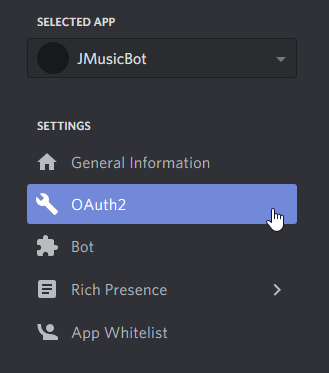
-
In the Scopes section, check Bot.

-
Click Copy to copy the OAuth2 URL to your clipboard.
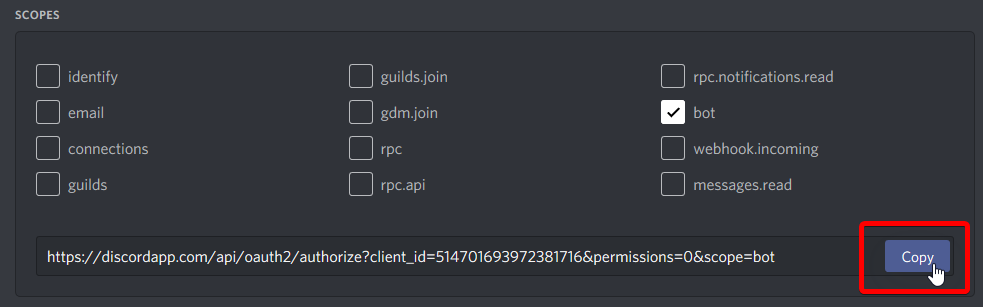
-
Paste the link into your browser.

-
Select a server from the drop-down menu and then click Authorize. You must have the Manage Server permission to add a bot to a server! If no servers appear, you may need to log in.
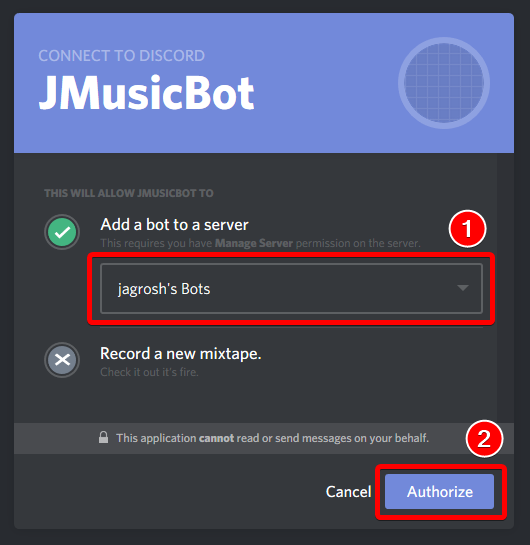
Troubleshooting#
- If you get a "Requires Code Grant" error, make sure that this box is unchecked on your application:

- If you want to generate the link manually, replace the CLIENTID in the following link with your bot's client ID:
https://discordapp.com/oauth2/authorize?client_id=CLIENTID&scope=bot